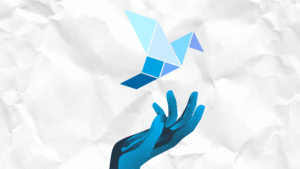For some, the switch to working remotely has gone from temporary to more permanent, at least for the rest of this year and into 2021. Hence, our love/hate relationship with remote work and web video calls will continue.
We’ve gathered input from clients, colleagues, teachers, family members, and more, about things to consider to get more from your video calls. If you have tips about your experiences since remote work started, we’d love to hear them!
Cameras
The built-in cameras on laptops and all-in-one desktops are typically bad quality, and many are also poorly placed for on-screen interacting (experts often cite camera height as the No. 1 factor to improve appearance in video calls. This video is a quick tutorial on creating the best look). When the pandemic first hit, these were our only options, because USB cameras sold out in a matter of days. External cameras are still scarce, but worth hunting down, if your existing camera isn’t doing you any favors. You can position an external camera at the ideal height and distance to create a more natural look.
Sound
Just like built-in cameras, the microphones included in most computers are weak. Even worse, they’re placed where they capture fan noise and keyboard clicks better than your voice. An external mic, either a USB desk mic (around $90), or a clip-on lavalier mic (like TV anchors use, around $30), can make a world of difference in sound quality.
Try “Studio B”
If you’re doing calls for media, or presentations for prospects, and your actual work setup isn’t ideal, (hello kitchen counter!), consider finding “Studio B” in your home. You can take your laptop here when you need a nicer look, but don’t need all of your work materials. It doesn’t need to be big. It could be a hallway, loft, or corner of a spare bedroom. On some of the cable networks, you’ll see reporters set up in entryways or spaces between rooms, so they have visual depth and variation behind them.
Another option is a green screen, or virtual background if your software supports it. Here you can replace your existing background with anything you like. This can involve some lighting equipment and additional setup, but can enable more creativity in backgrounds and presentations.
Two screens
If you’re presenting or interacting with large teams, you might consider logging into the meeting on two separate devices. From one device, share your camera and/or screen, and from the other, show the gallery of attendees. You can review facial expressions as you present, measuring audience reactions and feedback as you talk. This can be hard to do on a single screen. You may be able to set this up using one computer and two monitors, depending on the conference software you use.
Body Language
Both for you and your audience make sure that your body language aligns with what you are saying and sharing. This recent Forbes article on web call body language provides helpful reminders.
Avoid “Zoom Zombie” syndrome
Web call burnout is real, and you need to recharge when you can. Get as much physical activity as you can, even if it’s simply walking outside to the mailbox, or to the street corner. Being outside for only 5 minutes triggers various endorphins and resets your brain in important ways. Once a week, try to disconnect entirely from your computer or screens.
Room Rater
Initially intended as lighthearted lockdown content, the Twitter account Room Rater (@ratemyskyperoom) became a sensation in the peak of the pandemic, attracting more than 300K followers. Highlighted in Vogue in April, former travel photographer Claude Taylor is still busy rating the settings and backgrounds of web video calls. Lately it’s getting more granular, as people put more time and attention into their staging. Always good for a chuckle, and maybe a reference now and then, for how you might improve your setup.